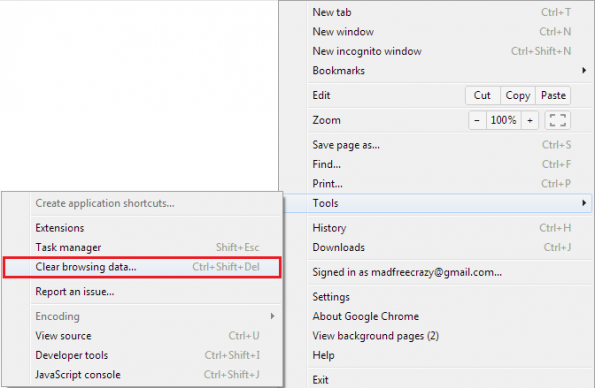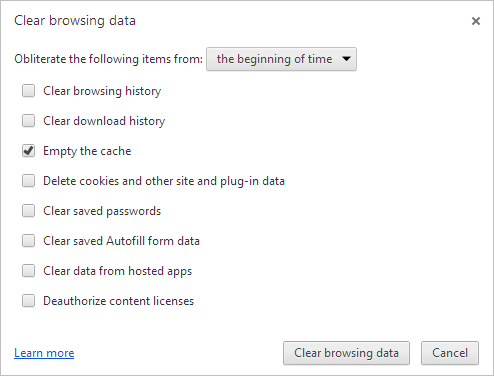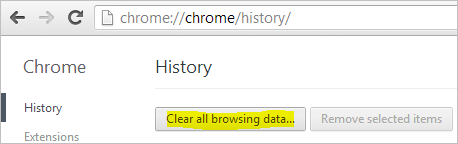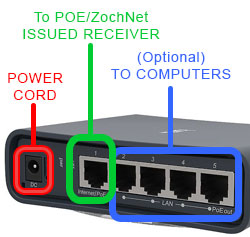Once we have restored your service or if a site visit is required, we will contact you. Some service calls requiring a site visit are billable.
Click here for more information on billable service calls.If you currently have an open ticket but your issue has been resolved without our help, please let us know.
In the case of a large outage, individual issues will not be addressed until we have resolved the area-wide network issue. However, you may still report your problem.
At that time, we will respond to any reported individual service issues and resume our normal procedure.